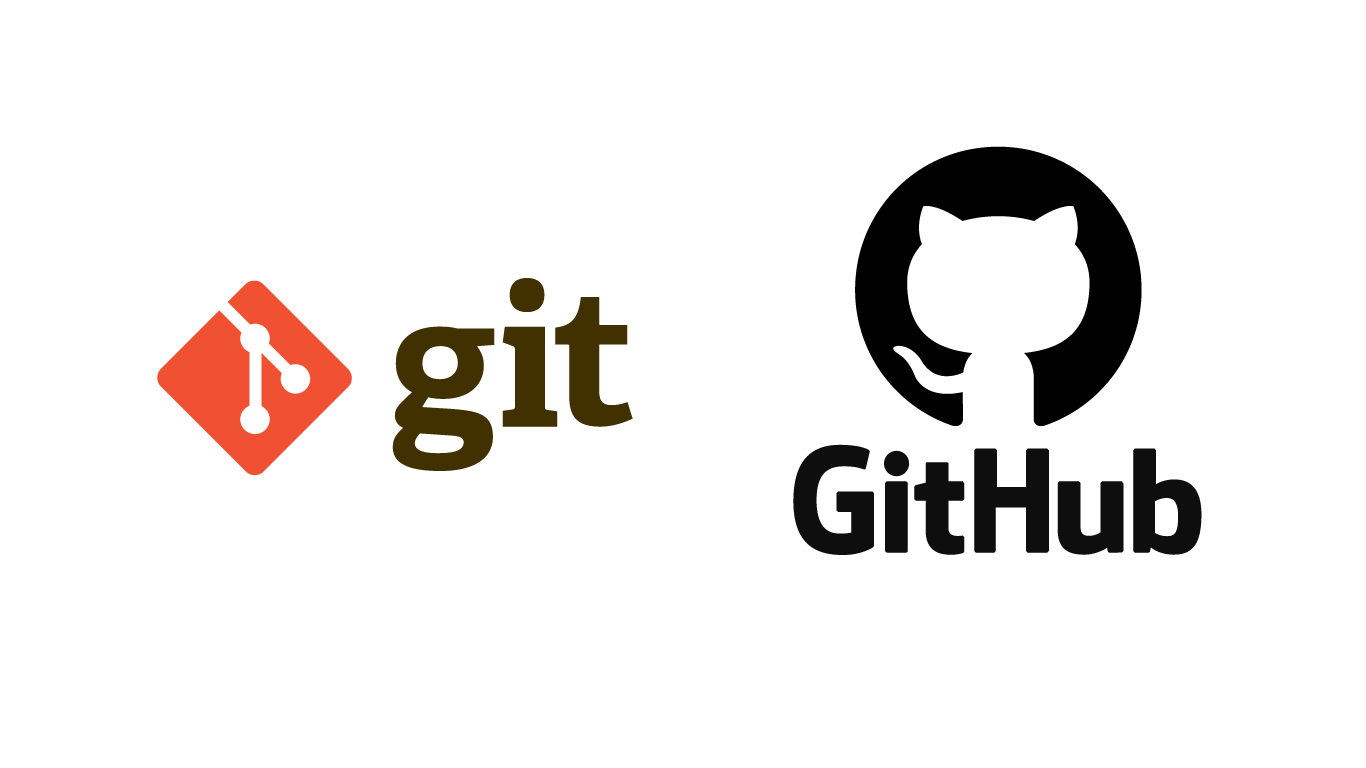Learn how to cancel your PlayStation Plus subscription easily on PS5, PS4, or through a browser. Follow our updated 2025 guide to avoid auto-renewal charges.

Introduction to PlayStation Plus and Subscription Basics
PlayStation Plus (PS Plus) is Sony’s premium subscription service, offering online multiplayer, free monthly games, and cloud storage. While millions of gamers benefit from it, there comes a time when some may decide to cancel. Whether you’re cutting costs, switching platforms, or taking a break from gaming, knowing how to cancel PS Plus properly is essential.
What Is PS Plus?
PS Plus is Sony’s flagship online gaming service, launched in 2010. It offers:
- Online multiplayer access
- Monthly free games
- Exclusive discounts
- Cloud game saves
Why Users Subscribe to PS Plus
Many users sign up for:
- Playing online with friends
- Early access to demos or betas
- Game cloud saves for safety
Understanding Auto-Renewal
When you sign up, PS Plus is usually set to auto-renew. That means if you forget to cancel before your next billing date, you’ll be charged again—often without a refund. Fortunately, canceling is easy if you follow the right process.
Reasons to Cancel PS Plus in 2025
Lifestyle Changes and Budgeting
Many users are prioritizing spending and may no longer need a monthly subscription for gaming. If you’re not using the features, it’s smart to cancel.
Switching to Competing Platforms
With Xbox Game Pass, PC Game Pass, and Nintendo Online offering competitive features, gamers might find more value elsewhere.
Game Library Preferences
Some players just prefer single-player, offline titles and don’t require PS Plus at all.
How to Cancel PS Plus on PS5
Canceling on the PlayStation 5 is a straightforward process. Here’s how:
- Open the Settings menu from your home screen.
- Go to Users and Accounts.
- Select Account.
- Choose Payment and Subscriptions.
- Click on Subscriptions.
- Find PlayStation Plus, then hit Cancel Subscription.
Troubleshooting Common Issues
If the Cancel button is missing:
- Ensure you’re logged into the correct PSN account.
- Update your console’s firmware.
- Use the web browser method as an alternative.
How to Cancel PS Plus on PS4
Follow these steps on your PlayStation 4:
- Go to Settings > Account Management.
- Choose Account Information.
- Navigate to PlayStation Subscriptions.
- Select PlayStation Plus.
- Choose Turn Off Auto-Renew.
Verifying Auto-Renewal Status
After turning off auto-renew, you can double-check:
- Go back to Subscriptions
- Confirm that the renewal date is no longer visible
How to Cancel PS Plus via Web Browser
This is the best option if you don’t have access to a console.
- Visit PlayStation.com.
- Log into your PSN account.
- Click on your profile > Subscriptions Management.
- Find PS Plus and select Cancel Subscription.
Managing Subscriptions Without a Console
Even if you’re traveling or your console is broken, the web method ensures you can stop the subscription anytime.
What Happens After You Cancel Your PS Plus Subscription?
Once you cancel:
- You’ll continue to have access until your current billing cycle ends.
- Monthly free games will be locked, but remain tied to your account if you resubscribe.
- Online multiplayer will be disabled for most games (except free-to-play titles).
- Cloud saves are stored for up to 6 months in case you return.
Temporary vs. Permanent Cancellation Options
Turning Off Auto-Renewal vs. Full Deletion
Turning off auto-renew keeps your benefits until the billing cycle ends. Permanent deletion removes the subscription immediately and may forfeit remaining time.
Keeping Your Data Intact
Canceling won’t delete your saved data. It will remain secure in the cloud for 180 days.
How to Cancel PS Plus Without a PlayStation Console
If you no longer own a PS4 or PS5:
- Use a browser to visit the Subscription Management section
- Cancel directly from your smartphone or PC
- You can also call PlayStation Support for help
How to Check If Your PS Plus Has Been Canceled Successfully
Signs of successful cancellation:
- Email confirmation from Sony
- No renewal date listed in your subscription settings
- Auto-renew toggle is off
Avoiding Future Charges: Pro Tips
- Set a reminder on your calendar 3–5 days before renewal
- Cancel 24–48 hours before the billing date to avoid potential time-zone issues
- Check your bank account or email for pending charges
Rejoining PS Plus Later: What to Expect
You can always come back:
- Your cloud saves will still be there (if within 6 months)
- You may lose monthly games earned during the lapsed period
- Sony may offer rejoin discounts or bundles
How to Cancel PS Plus for a Child or Sub-Account
You must cancel from the Family Manager’s account:
- Log in to the main account
- Navigate to the child’s subscriptions
- Disable auto-renew or cancel the plan entirely
Alternatives to PS Plus in 2025
If you’re still gaming, consider:
| Platform | Service |
|---|---|
| Xbox | Game Pass Ultimate |
| Nintendo | Nintendo Switch Online |
| PC | EA Play or Steam Cloud |
Some free-to-play games like Fortnite or Warframe don’t need PS Plus.
FAQs on How to Cancel PS Plus
Q1. Will I get a refund after canceling PS Plus?
A: No, Sony generally doesn’t offer refunds unless there are exceptional circumstances.
Q2. Can I cancel PS Plus mid-subscription?
A: Yes, but your benefits last until the end of your billing cycle.
Q3. Do I lose my saved data if I cancel PS Plus?
A: No. It’s kept for 6 months in cloud storage.
Q4. How do I cancel if my PS5 is broken?
A: Use the PlayStation website or contact support.
Q5. Is turning off auto-renew the same as canceling?
A: Yes. Once auto-renew is off, you won’t be charged again.
Q6. Can I re-subscribe anytime?
A: Yes, you can restart your subscription whenever you like.
Conclusion and Final Recommendations
Learning how to cancel PS Plus is straightforward and crucial for managing your finances. Whether you’re on PS4, PS5, or using a browser, follow this guide to take control of your subscription. Always cancel before your next billing cycle, and consider setting reminders to avoid unexpected charges.